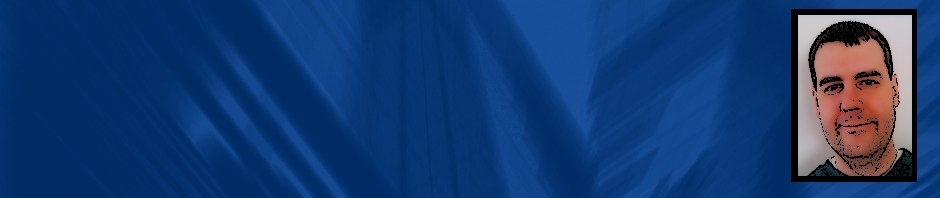Microsoft Project as a tool has the potential to make your life easier, like any other tool. It also has the potential to be abused, like any other tool.
There are a few secrets I’d like to share here on how to use Microsoft Project to make your life easier, and how to avoid abusing it and making your life miserable. These tips come from the school of hard knocks – basically a lot of trial and error from me abusing the tool originally and then finally settling in to the zen of MS Project.
1) Let Project Do the Scheduling – This sounds easy enough. Often times though, you already have some idea about the end date or about the way the work should flow, and then try to model those dates and flow using the tool. I call this the “working backwards” approach. You start with a date that things are due and then try to work backwards from there munging the tasks to make them fit that date. You will soon find yourself in and endless trap of changing resources, dependencies, duration, and linking tasks to other tasks. It’s far better to start with a blank slate in MS Project, fill in the tasks and general order, link the dependencies, fill in the durations, and then assign the resources, and then let the chips fall where they may. Think of it as a way to validate that what-someone-several-weeks-ago-decided-was-the-date-to-hit is actually feasible. If the dates do not align, you have a problem and should escalate that you have an issue.
Key Takeaways: Do not force Project to your way of thinking. Let it schedule the dates. Adjust the durations but don’t bring them in too much.
2) Use Lag Time – Often times you know a task will complete but the other one can’t start for a few days, or perhaps the first task is a deliverable of some kind that requires approval, but you don’t want to go to all the trouble of building in all the approval steps. The easiest thing to do in these cases is to create a lag from the first task to the second. First, link the tasks together as normal, then go into the second task’s properties. Then find the predecessors list and type 2 (or however many days) into the lag column. Nuff said.
Key Takeaway: Use the Work column to keep durations separate from actual hours. This is useful for providing costs estimates and also for freeing up that resource to do additional tasks that week or in a shared project pool.
4) Start the Project on a Monday – I tend to think in weekly blocks of time for resources. If you happened to create a new Project file on a Tuesday, then your project will run from Tuesdays to Mondays for the rest of time, and be especially skewed if you have a large number of 5 day tasks. Immediately after opening the project go into the properties and just change the project start time to a Monday. Safe yourself the hassle of doing it later.
Key Takeaways: Adjust your project start date to a Monday. Do it right away.
5) Summary Tasks, Individual Tasks, and Dependencies – Don’t use summary tasks as predecessors. It’s ok to use them as the dependent (second) task to link to, but just don’t use them as predecessors. The reason is, it is far better to identify the single most important task in a group of tasks to complete before the next group of tasks or tasks can complete than to say “all of the tasks in this group must complete before moving on to anything else”. While it sounds like the proper thing do to, especially in the “finish all development before testing can begin” rule, however reality just never works that way and you’ll end up breaking that dependency at some point anyway. Conversely, it’s ok to use a single task and link to a summary task. Basically, you are saying that this is the one task in the previous group that has to be done before anything else in the second group can be done. I also try to avoid that where possible, but it useful if you need to be extra cautious about developing before requirements are finished, or for modeling the last stage in a project, go live – where a signoff task must be complete before any of the go live steps occur.
Key Takeaways: Don’t use summary tasks as predecessors.
6) Change Leveling to Automatic – Once you start adding resources, notice how it schedules Bob to miraculously finish eighteen 8 hour tasks all on the same day? Way to go Bob! Actually no, Project just doesn’t level resources by default. I change this behavior in the Resource Leveling dialog and then only change it back if I have a super long project and the wait time to watch Project level the resources gets annoying. So if you do turn it off, just remember to level frequently or else what you think is all good will get whacked the next time Project levels.
Key Takeaway: Update time off or resource conflicts in the calendar section.
8) Schedule Recurring Appointment to Update – As a final word of advice, I encourage you to set up a weekly recurring calendar appointment with yourself, preferably on a Monday, to open your MS Project plans and update them back to reality. Project is a tool to guide the process and look ahead and can quickly get out of date with reality if you don’t keep up with it. If you have the discipline to do this at the end of each day, far better. It’s a bit like cleaning your house. You can either pick up for 5-10 minutes each day, or pick up for 2 hours every two weeks. The problem with the second approach is that you just really don’t feel like spending a huge block of your time cleaning and so you either ignore it, postpone it until it gets worse, or do it but get interrupted by other priorities in the process. The problem with the first approach is that it is very easy to say forget it – I can always make up those 5 minutes tomorrow. Then tomorrow you can make up those 10 minutes the next day, etc. Just invest that 5 minutes and get back your two hours.
Key Takeaway: Feed MS Project 5 minutes a day.
That’s all I have for now. Please let me know what real life tips you have for using Project and if any of these resonate (or do not resonate) with your own style.