As a consultant your job is often to play the role of business analyst, gathering requirements from stakeholders, clarifying ambiguity, and then organizing all relevant information in a format that is clear to everyone. The first part of that journey begins as you are meeting with clients, discussing their challenges, asking better questions, and taking notes along the way.
Techniques to take great notes during those meetings is crucial, but often never discussed. Everyone has their own style and method. This is an area I’ve struggled with in the past and so recently have paid close attention and calibrated my technique a bit to help.
The following is a general technique that can be used in different types of projects and scenarios. It works great for meetings held over the phone. It can also work great for in-person meetings, however I recommend bringing a fellow note-taker along who also knows the technique and can handle it for you.
Step 1 – Start with Four Sections
Start with a blank notebook, either real or virtual (I happen to use Microsoft OneNote). Add four sections with some area underneath and the following labels: Problems and Pain Points, Facts and Processes, Solution Ideas, and Action Items.
Step 2 – Ask Open Ended Questions to Get Going
Unless you or one of your stakeholders have already thought things through, you need to open the meeting. State the objective of the meeting and get going by asking some open ended questions. Open ended questions are questions that do not have a simple yes / no or multiple choice answer. The other person must talk through the answer, which gets them thinking more about their needs. Questions that start with “Describe for me…”, “Help me to understand….”, or “Tell me about….” are open ended questions.
Step 3 – Expect to Bounce Around
People will naturally tend to bounce around between pain points, solution ideas, processes, facts, and action items. They won’t give this information to you linearly. If you come from a software development background like me (or tend to think analytically), then you’ll find yourself wanting to first discuss challenges, then move on to processes, then move on to solution ideas, etc. But most people simply don’t think this way. Just enter your note under the most appropriate section and let the conversation flow freely.
Step 4 – Jot Keywords and Phrases Only
Write down keyworks and phrases only. Don’t try to capture every sentence. In a later step, you’ll take these bits and pieces and flesh them out more.
Step 5 – Ask Closed Ended Questions to Confirm Understanding
When the conversation is winding down, begin to ask closed ended questions to confirm your understanding. Often times what a person says can have multiple meanings, so after they’ve had a chance to talk for a while, start to ask closed ended questions to confirm which meaning they intend. Closed ended questions look like “So given the choice between X and Y, you would prefer X because it gives you better management capability. Is that correct?”, or “So basically you can’t create those types of reports because your current tool lacks the capability, right?”. Then write those keywords into the appropriate section.
Step 6 (Crucial) – Schedule 30 Minutes Immediately After for Cleanup
This step is crucial, and is also the one most often overlooked. Before the meeting even starts, schedule 30 minutes on your calendar for wrap up. Now is the time where you will look over all the keywords and phrases that you added and immediately turn each one into a sentence. Turning each into a complete sentence is key, as this will enable you to send the notes for confirmation, save you time later when writing your deliverables, and save you from having to remember what some random phrase like “mlk – ask pos jump” means three weeks from now. At this time, you may also move items around as needed, but keep the four sections intact.
Step 7 – Circulate for Confirmation
Now that you have nice clean notes, circulate them to everyone at the meeting for validation. Circulating your notes will send the signal that you appreciate their time, that you listen, and ultimately will make them more accurate. This can be a bit intimidating at times, especially when you have to make assumptions and fill in meaning, but that’s the idea – turn it into a collaborative process and you’ll save time and build trust simultaneously.
Step 8 – Add Challenges To Your Business Case or Project Charter
Copy and paste the challenges identified into your business case or project charter. This is another reason while scheduling that crucial time immediately after your meeting is important – the work will already be done and will be closer to the truth of what was discovered during the meeting.
Step 9 – Turn Solution Ideas into Additional Sessions or into Requirements
Take the solution ideas identified and decide which deserver their own meeting. Dive further into the specific pain points, processes, solution ideas, and action items for that specific requirement. Or, if the information is good enough to write the requirements, then do so. Repeat this process until all stakeholders are satisfied that the project requirements have been captured.
Step 10 – Manage Action Items
Finally, log your action items into some system for follow up. Include them in a weekly status, keep them in a notebook, Outlook, SharePoint. These particular types of notes can be easy to forget and quickly get buried in an inbox or tucked away at the bottom of the document, so bring them to light and hold people accountable for getting them done.
That’s all! Anyway that was a process I’ve followed recently and thought I would share. What do you think? How do you take notes?
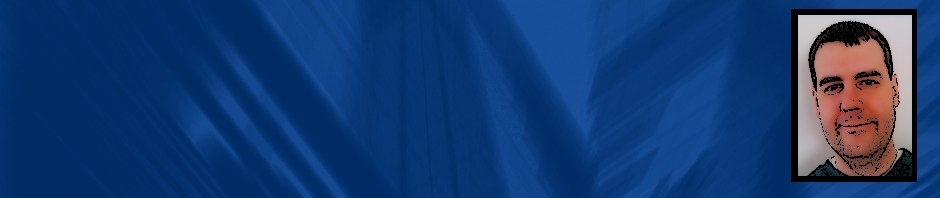



![clip_image004[1]](https://asktherightquestion.files.wordpress.com/2010/06/clip_image0041.jpg?w=640)









